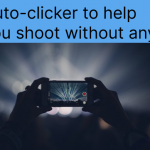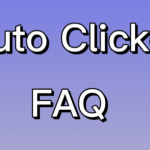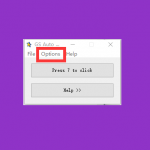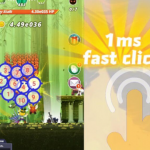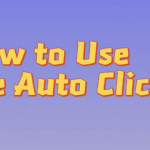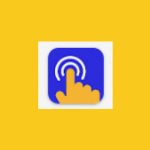The problems you encounter when using the clicker can be found here, and we will guide you to solve them.
How to turn on Auto Clicker? Accessibility permissions must be turned on.
After entering the clicker, an accessibility pop-up window will appear.
Click to set
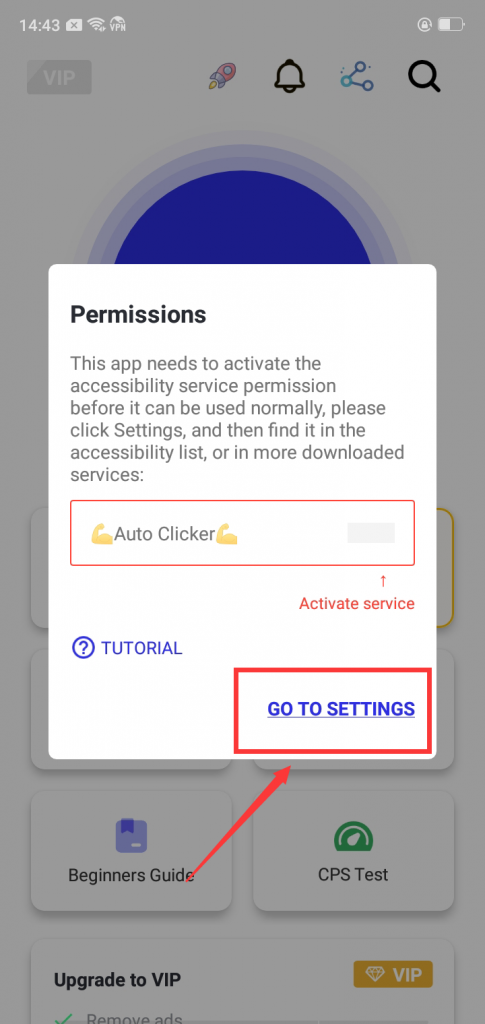
Select GC auto clicker
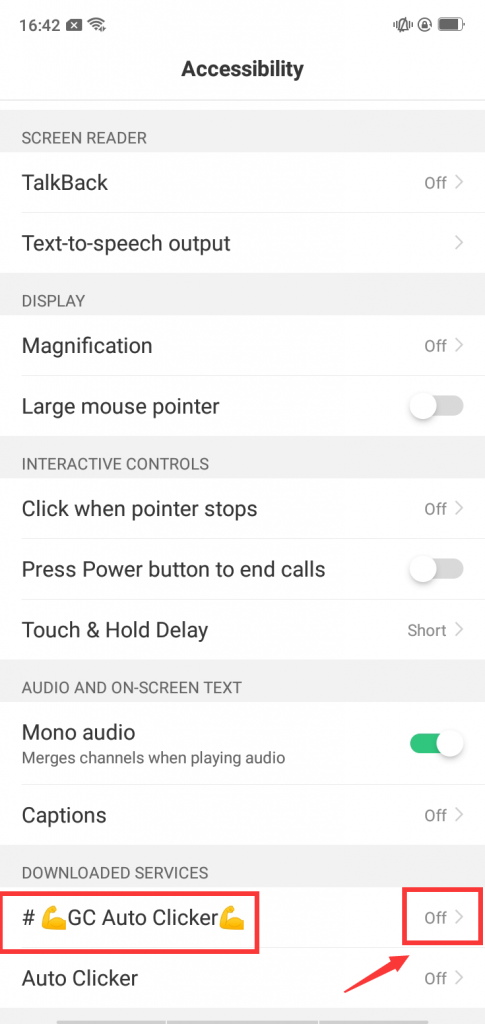
After opening successfully, you can go back to the main page and start auto clicking
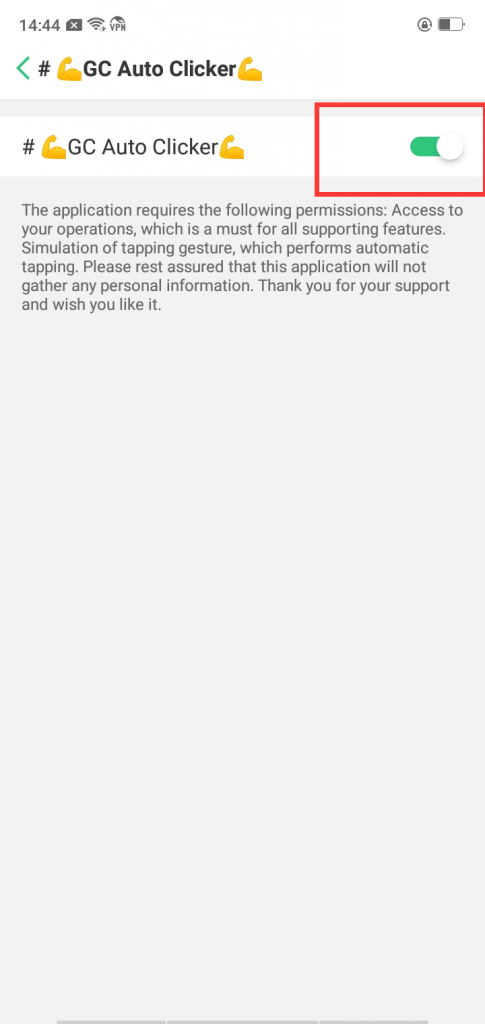
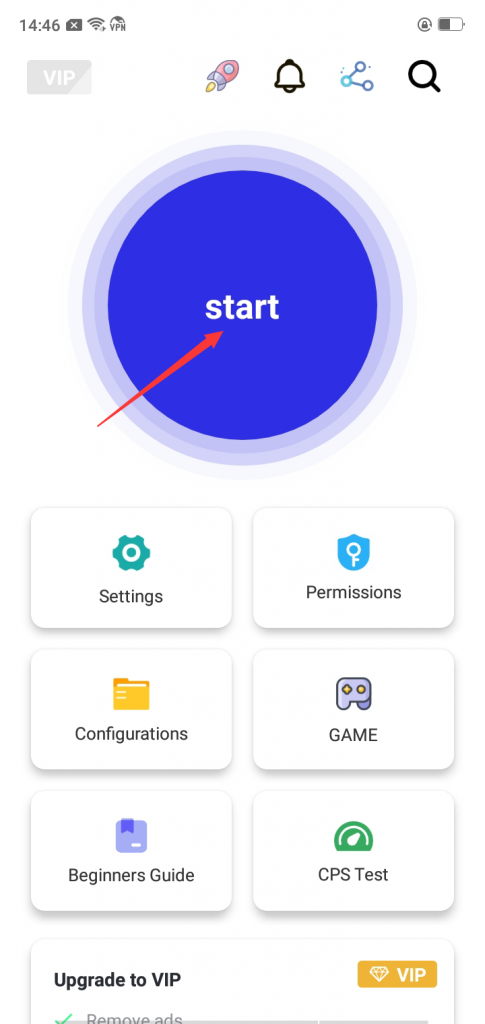
The video of how to turn on the auto clicker
Why must you reset the accessibility service every time you enter the app?
Android strictly regulates this permission, so every time you restart the app, you need to re-authorize it. But you can solve this problem by setting “Autostart”.
What if the clicker closes by itself?
It tends to exit abnormally when setting intervals of less than 40 milliseconds. We recommend a short period of very fast clicking.
The system will automatically force the app to close when the power consumption increases dramatically. This can be resolved by setting the ‘auto start’ and ‘battery optimization’ permissions.
If the above cannot solve your problem, you can restart the application.
What should you do if the automatic clicker always lags?
Setting too many click targets or clicking too fast can easily cause delays. Please use the target of the click reasonably, don’t click too fast for a long time.
What to do if the auto clicker crashes?
When clicking automatically, because the clicking speed is too fast, the system cannot recognize human-made clicks, and even if it is recognized, it will cause system errors. It is recommended to perform screen operations after stopping the task. When the automatic clicker cannot be turned off and the phone cannot be operated, you can press the power button to turn off the screen, and our automatic clicker will automatically pause the click after the screen is turned off.
How to fix the auto clicker not working?
Many auto clicker users experience that the clicks suddenly don’t work during the click process. The main cause is that the accessibility service is invalid. So the accessibility service needs to be restarted to use the automatic clicker again.
First, click Permissions on the home page.
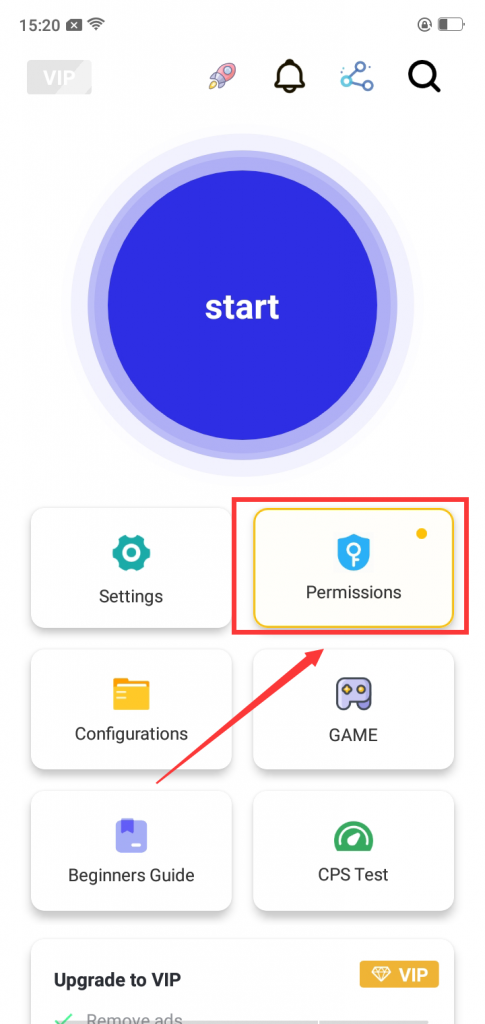
Then you will see that the button accessibility turns gray, which means that the accessibility service is invalid. You need to click Reactivate to restart the accessibility service.
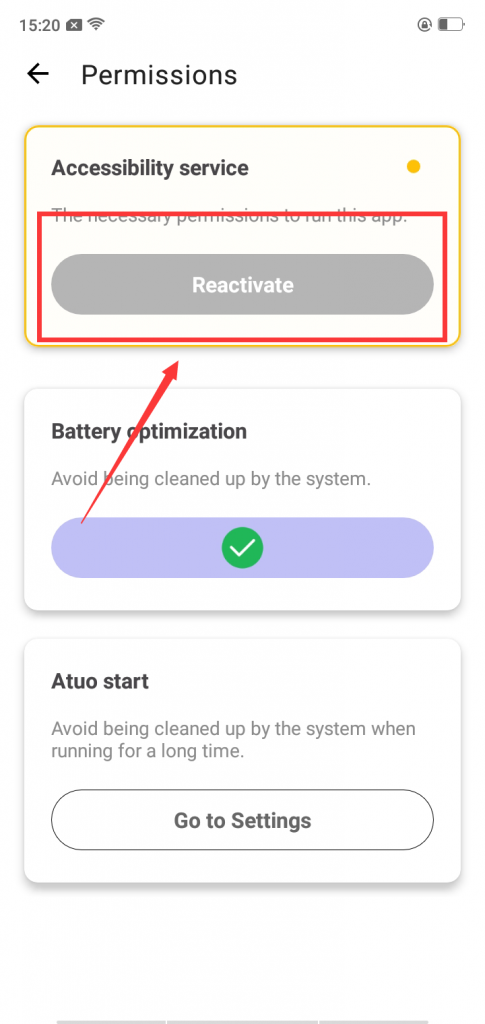
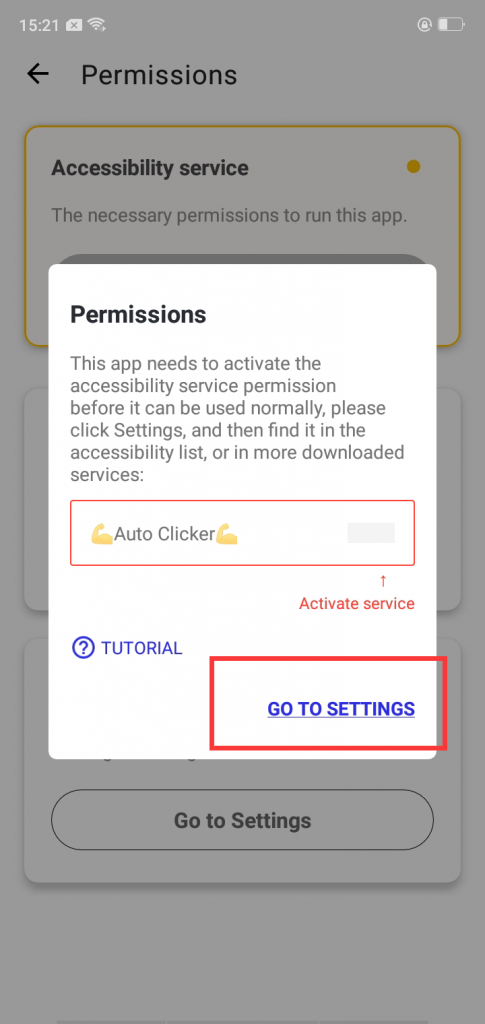
Although it appears to be turned on, it is not turned on. We need to turn it off and on again.
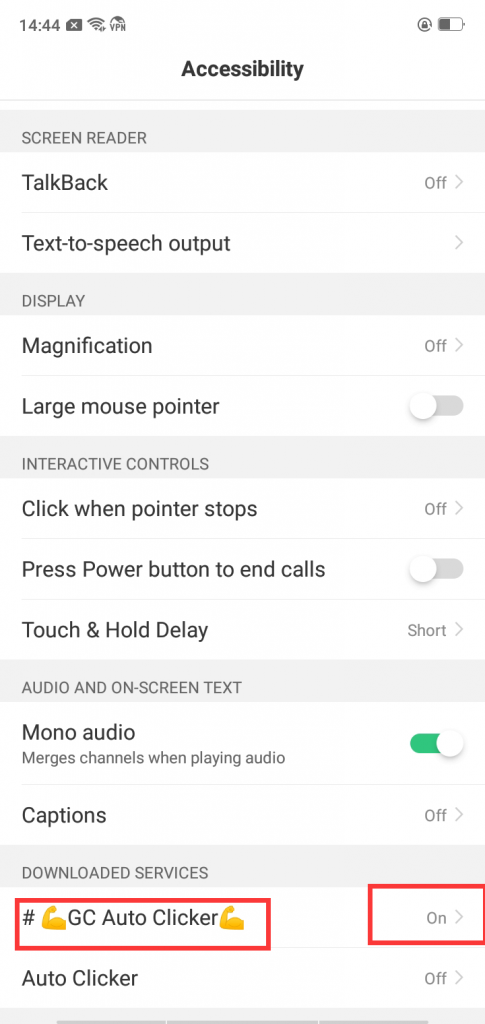
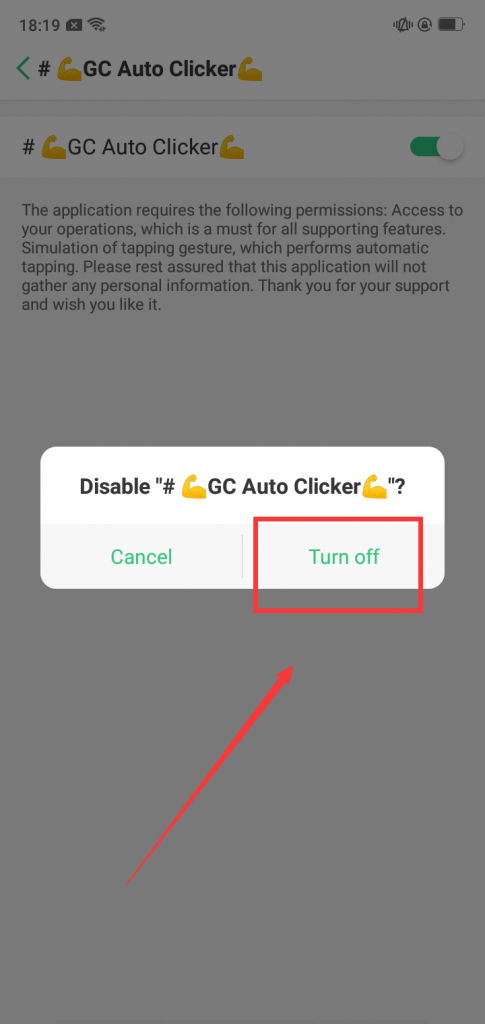
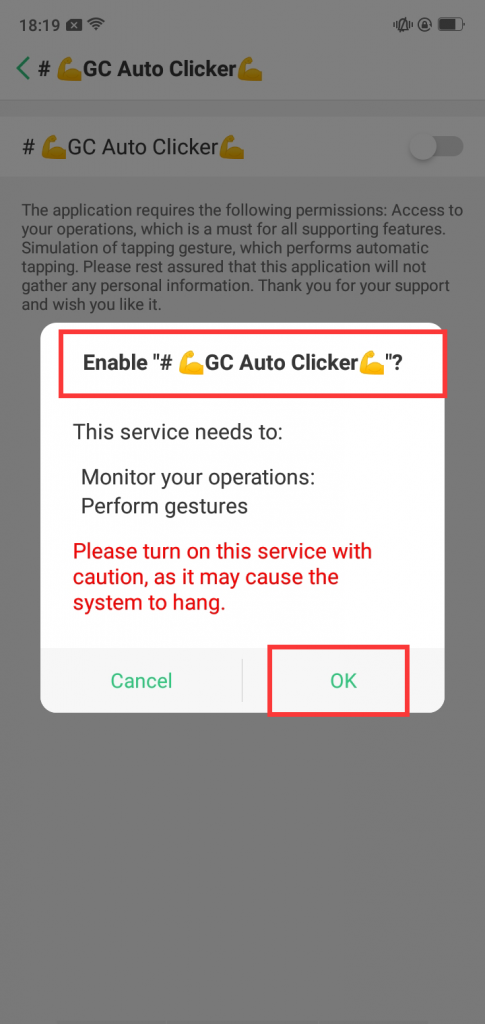
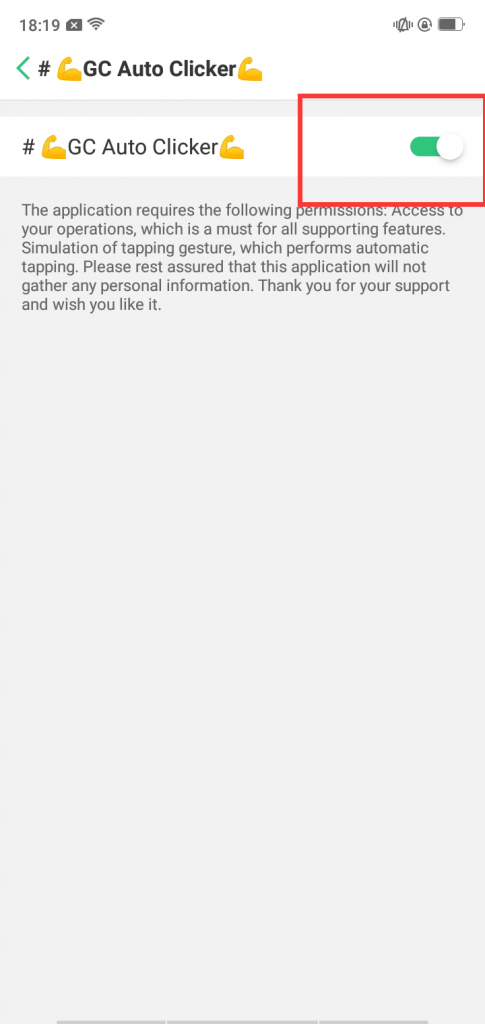
What if you bought a VIP and there are still ads?
If you bought a VIP, but the VIP is invalid, there will be an advertisement in the clicker. Follow the steps below to restore the VIP
Click to enter the VIP interface
Click Restore in the upper right corner
Confirm to restore VIP
How to set an automatic click delay start?
If you don’t want to start clicking immediately but want timed clicks, please follow the steps below
Click on the configuration of the home page
Click the alarm clock in the upper right corner to set the time of click
Click Start to choose the time you want to delay
Select the configuration you want to delay or delay the new configuration
How to set the interval time and the number of clicks during the click process?
The settings button on the function floating window can edit the number of clicks and the speed of clicks
The target point can be directly clicked to edit its click speed individually
How to add sliding?
First, click Start and select New Configuration. After selecting multipoint mode among multiple modes, click Start.
The floating function panel that appears will have a swipe icon on it. Click to add a swipe target. Multiple swipe targets can be added without limitation.
Click the minus sign when you want to decrease.
![[GC Auto Clicker] An Android App that Automates Tapping in Games](https://www.gcautoclicker.com/wp-content/uploads/2023/02/unnamed-1-150x150.png)