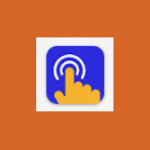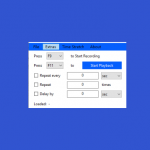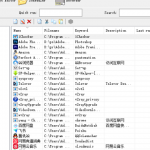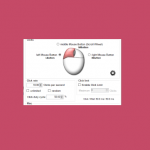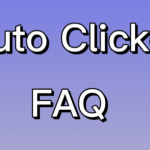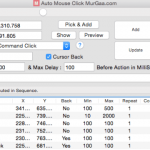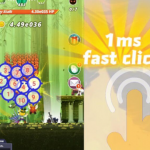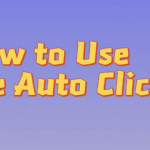No matter which clicker you use, you need to turn on the accessibility permission before using it. How to enable accessibility permissions? Another article has a detailed introduction and video.
The automatic clicker used for this click recording
We focus on how to use it to shoot video automatically. After successfully enabling the accessibility permission, you need to go back to the main page and click Start.
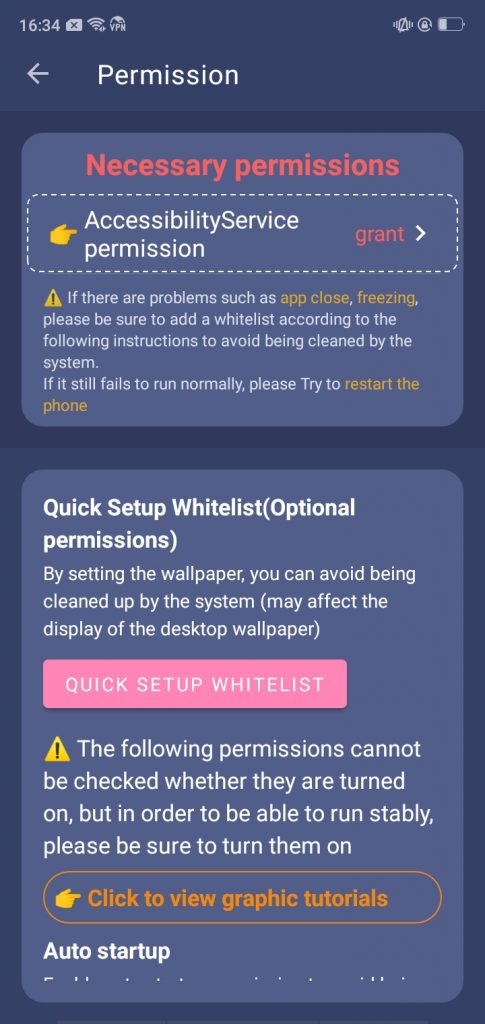
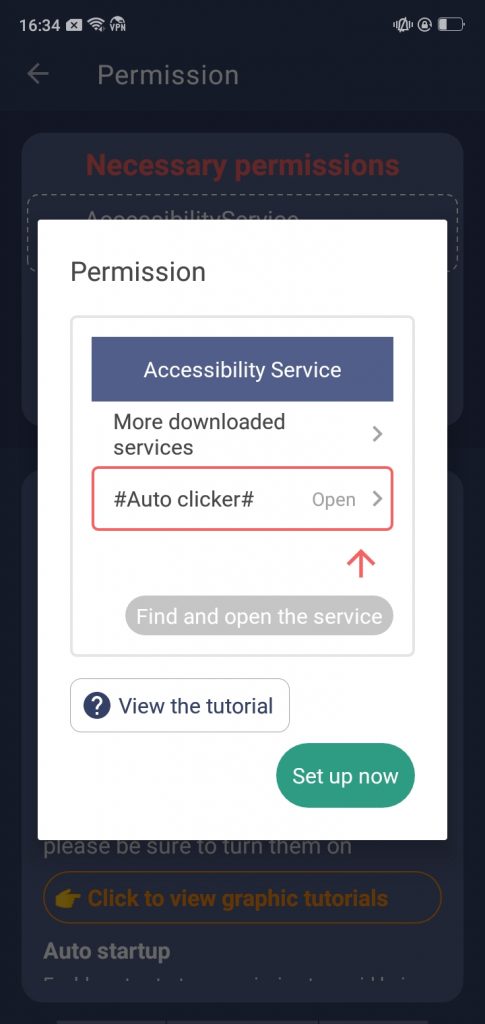
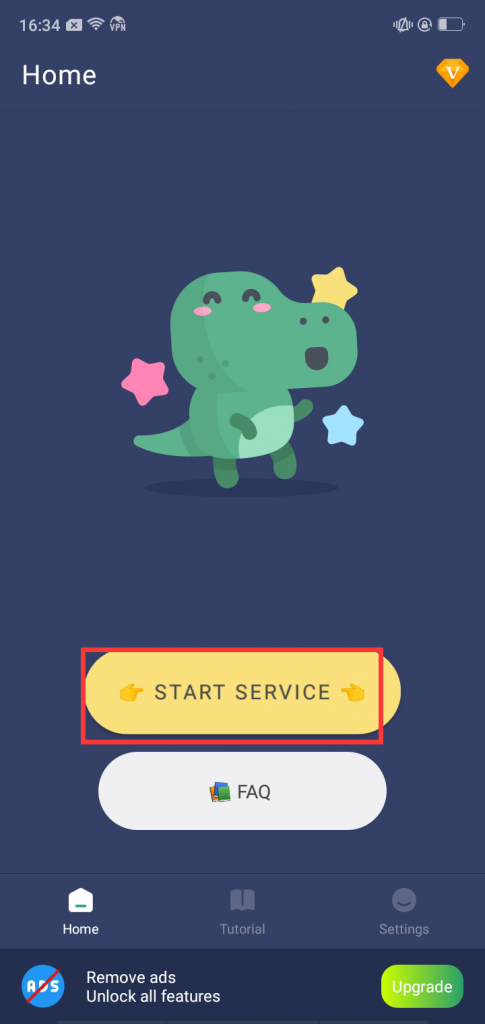
After a successful startup, a floating function panel will appear. It exists no matter which interface you go to, and you can move it around.
The circle button on the floating panel can be tapped to record. The recording function can record the position and gesture of the finger. Recorded content can be executed automatically.
Click the recording button to start and skip the teaching process
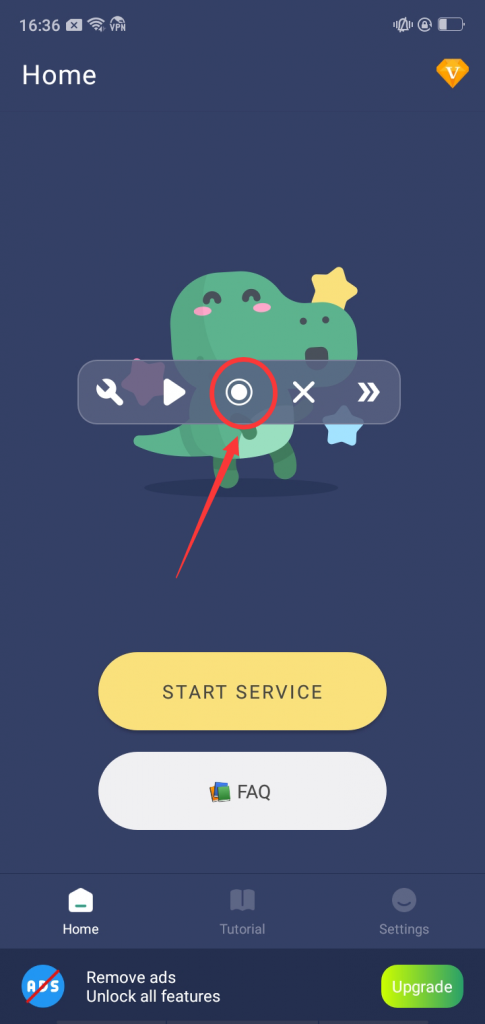
The first step is to select the camera
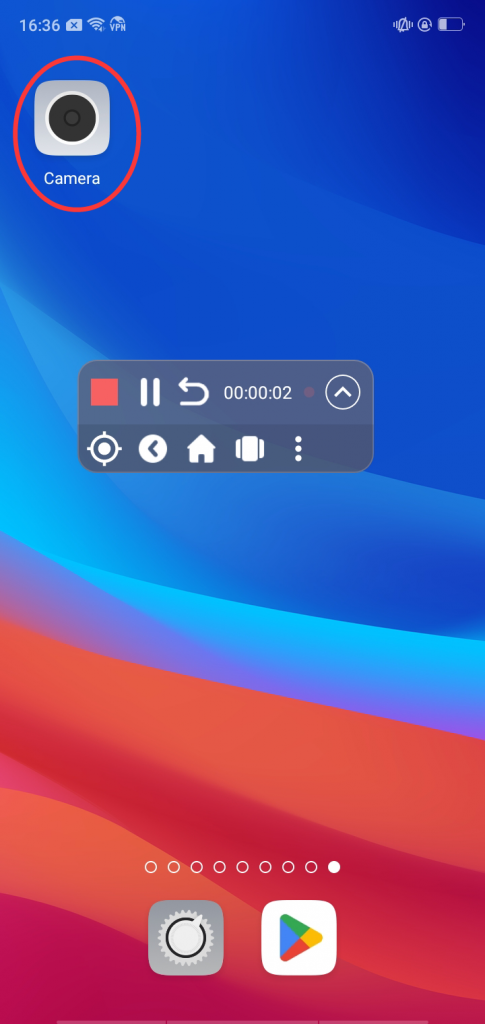
The second step is to select the recording mode and press the button to start recording
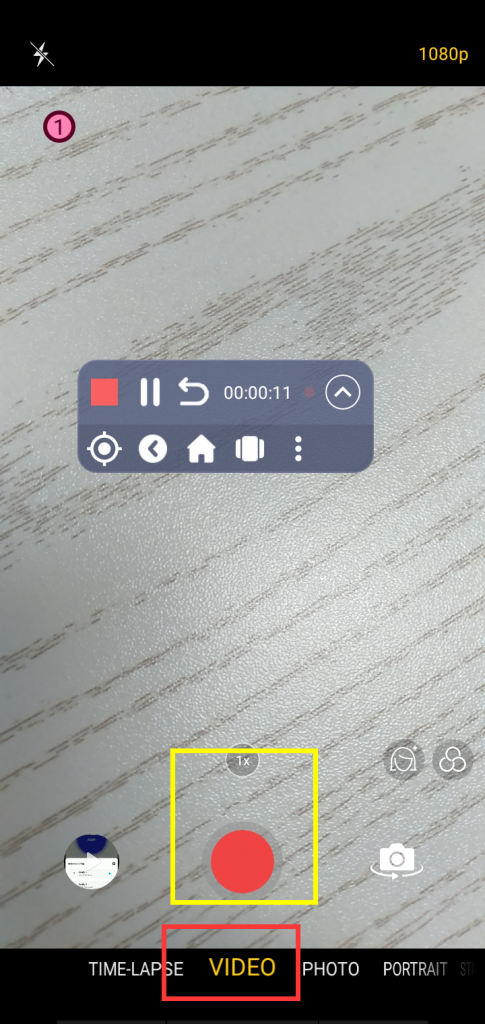
The third step is to select the stop button (red square) to stop recording and name the script just recorded.
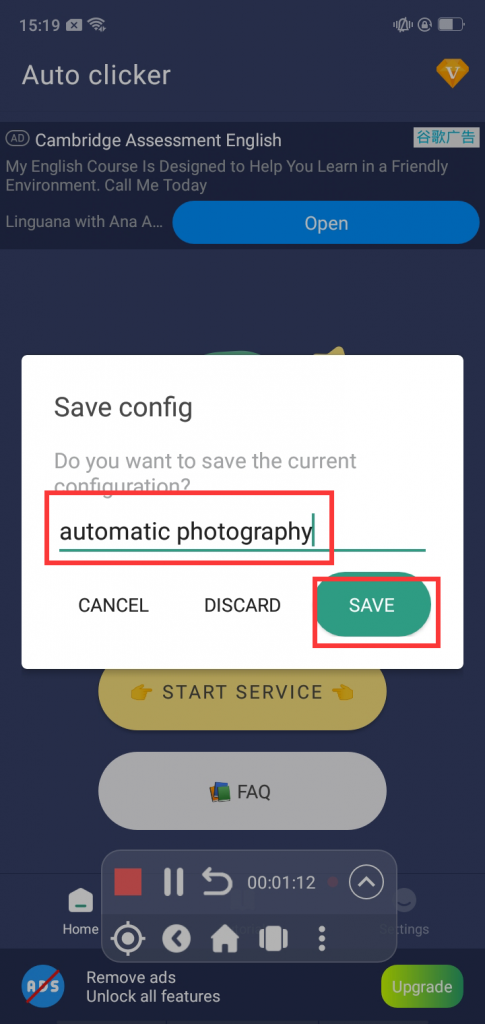
The fourth step is to choose to save and fill in the cycle times. The number of cycles refers to how many times the steps just recorded need to be executed. Since we only need to shoot once, it is enough to fill in 1 for the number of cycles.
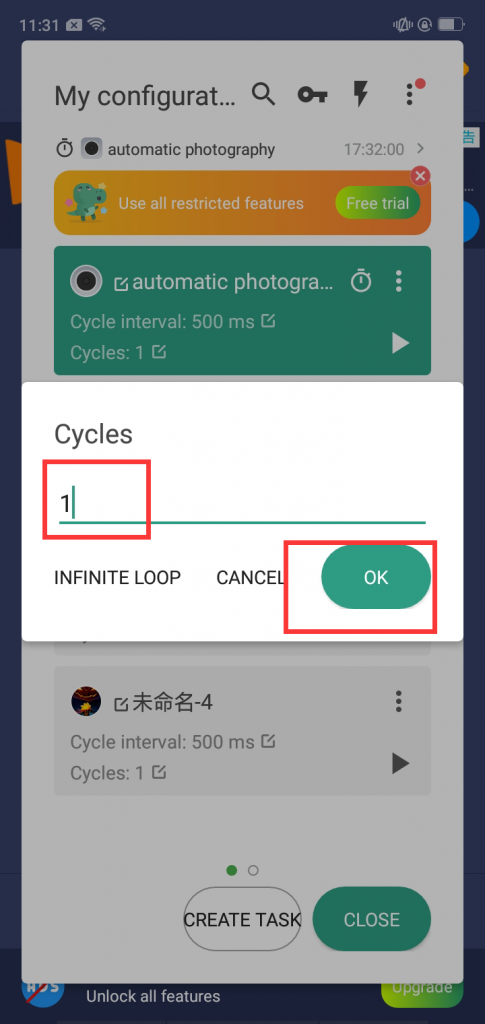
Click the triangle button on the floating panel to replay the operation just recorded automatically. Not only can you check whether the recording is useful, but you can also edit the recorded task if something needs to be modified.
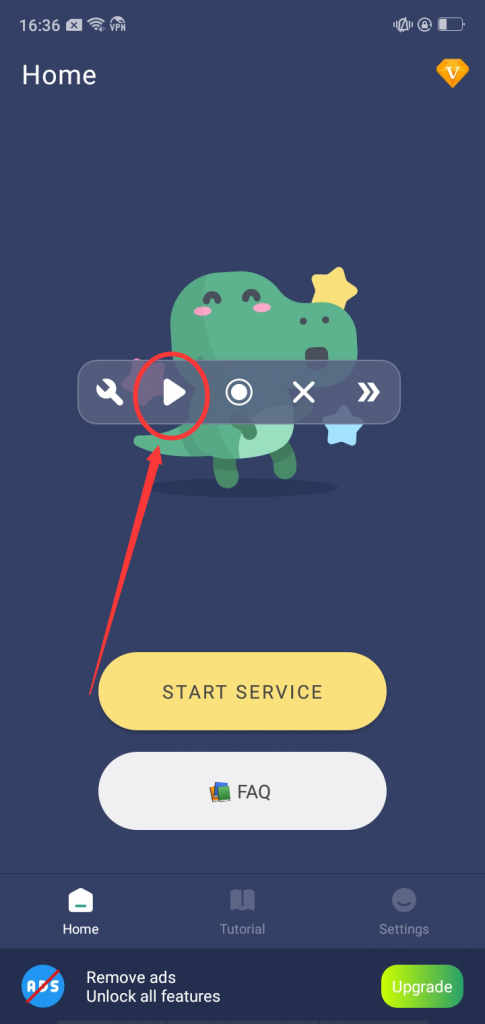
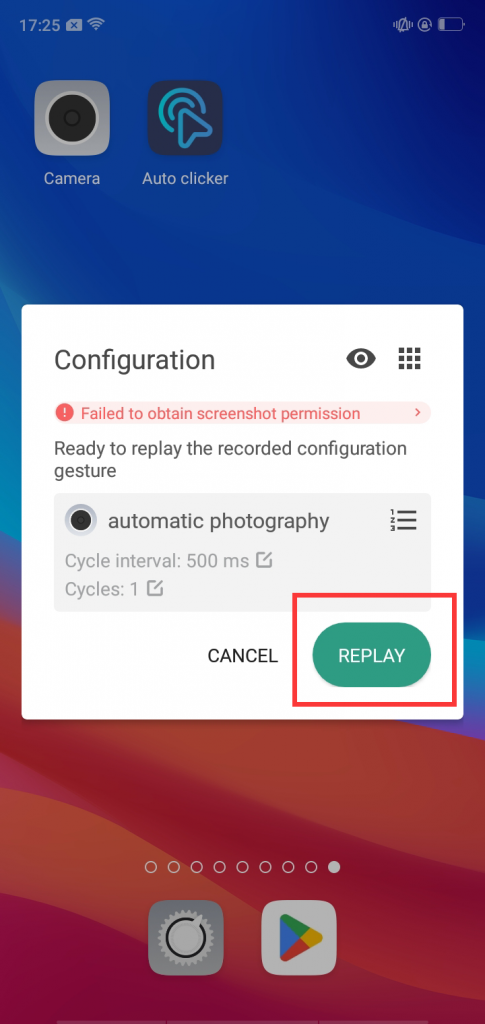
So if we can not tap the mobile phone, how to start this recording operation?
The time for automatic execution can also be set.
Click the triangle play button, and then click the nine dots in the upper nine corner to edit or set the operations you have recorded before.
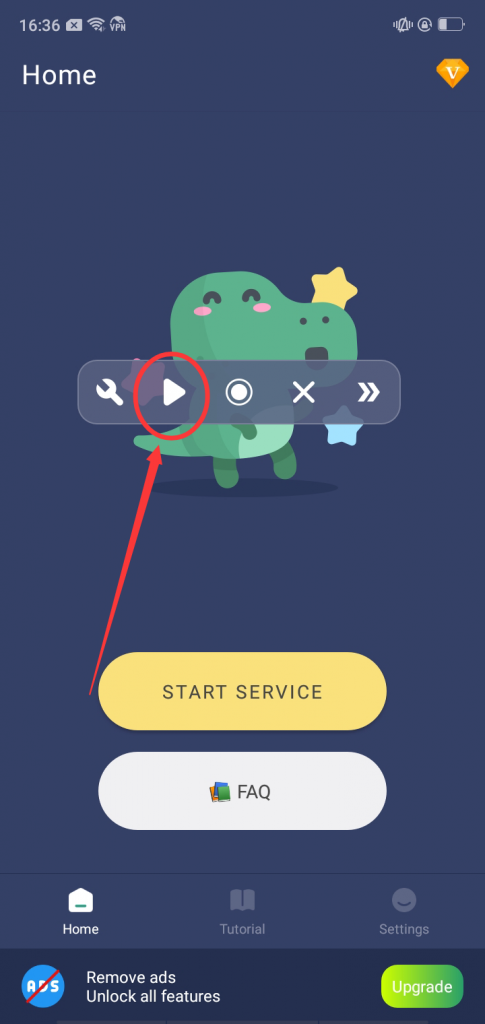
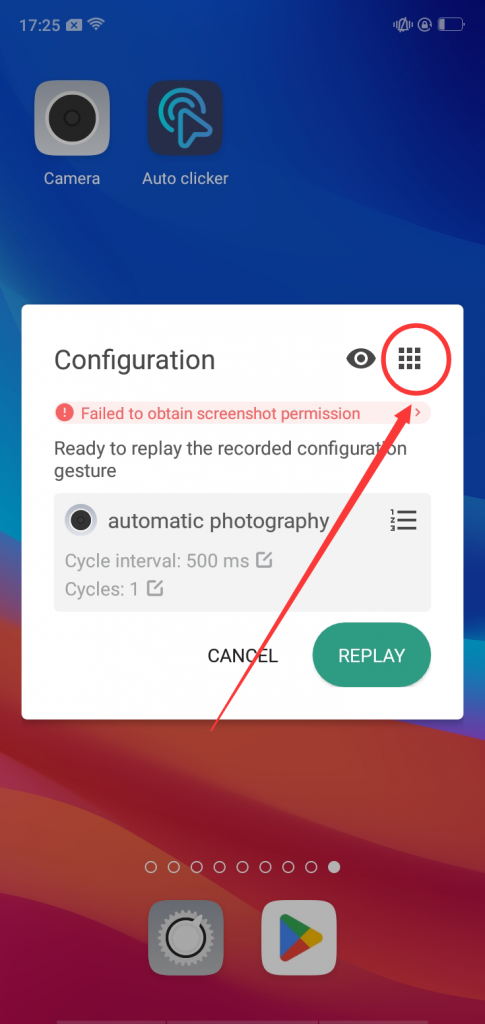
Select the automatic photography we just recorded, and click the three dots in the upper right corner to edit.
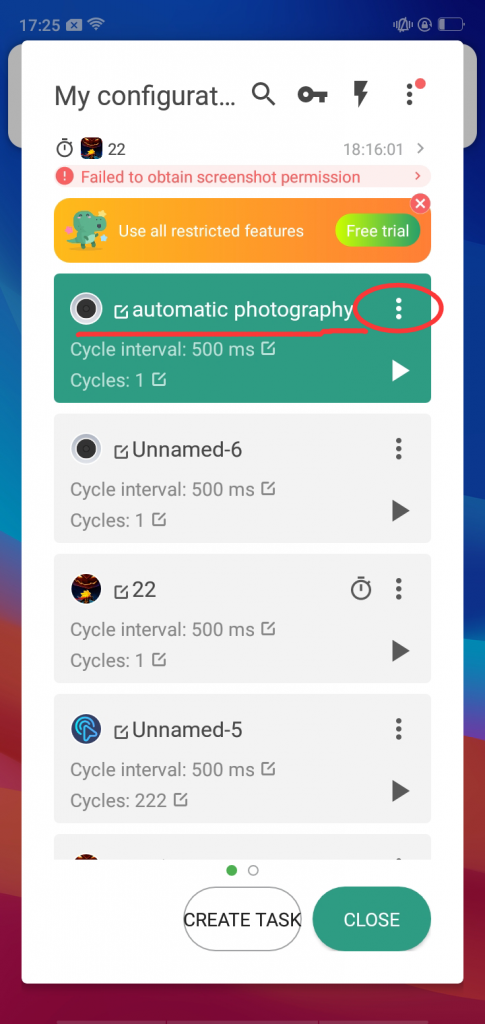
Click the Timed execution in the menu to select the specified time to execute the operation. You can choose the repeating pattern. After selecting the time you want to execute, close and click save.
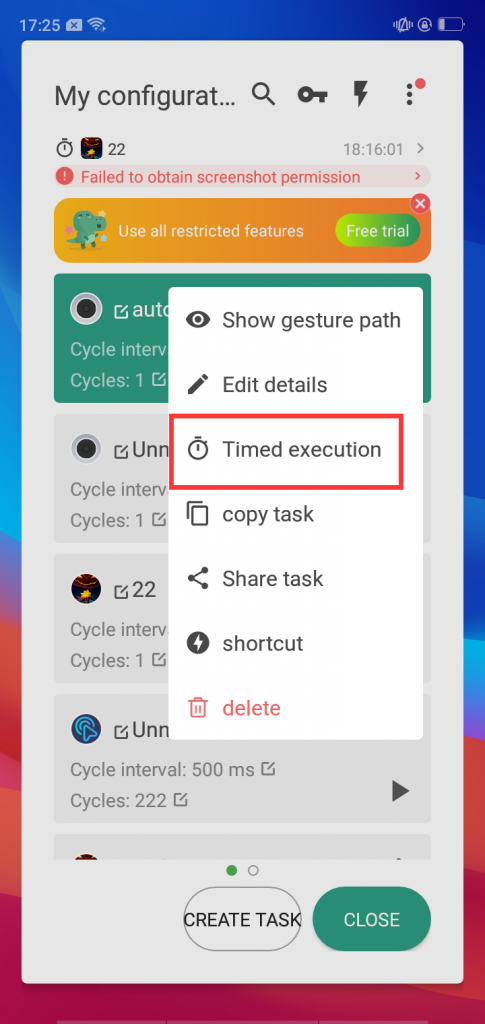
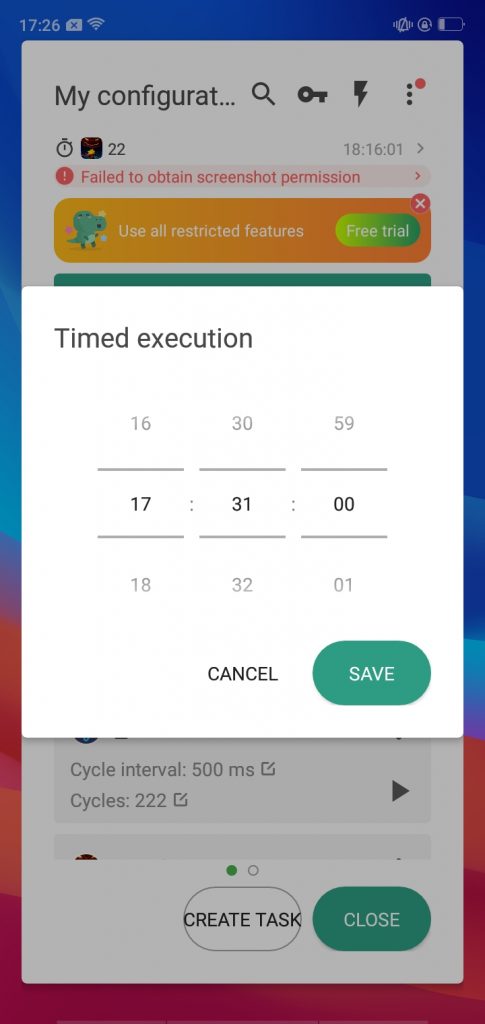
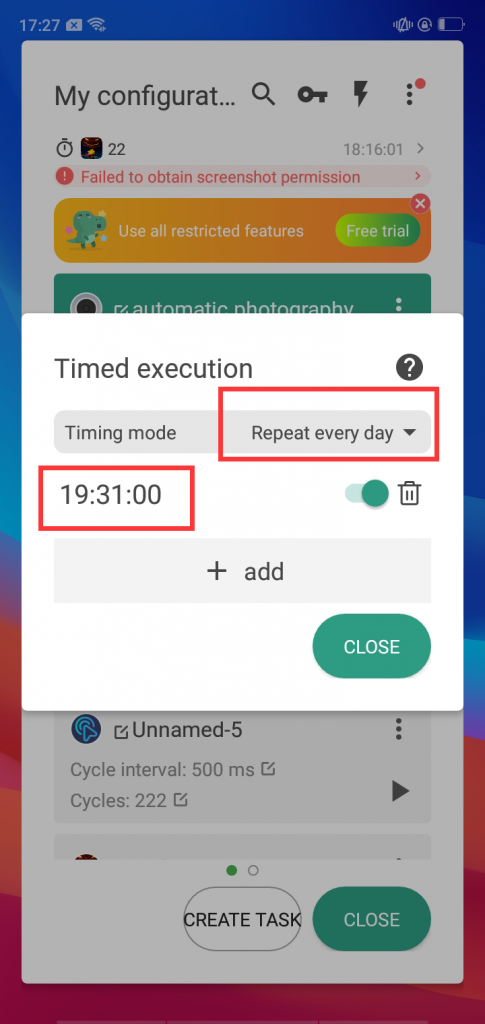
When the time you specify arrives, the clicker will automatically perform the operation you just recorded.
But if the screen of the mobile phone is off, the recorded operation cannot automatically execute when the screen is locked.
But don’t worry, the clicker has the function of unlocking the recording. So we need to record the unlocking operation so that the automatic clicker can automatically complete the unlocking and subsequent operations for you. If the time you set is too long, the clicker will remind you that the lock screen cannot be executed automatically, and give a solution.
First tap the red dot that appears, then tap Set Up Now. Then select Go to Settings and click OK.
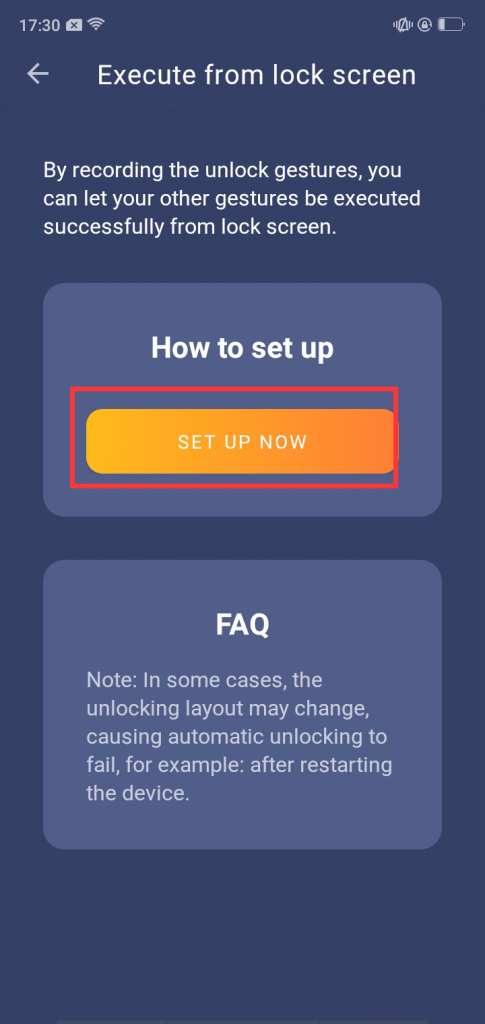
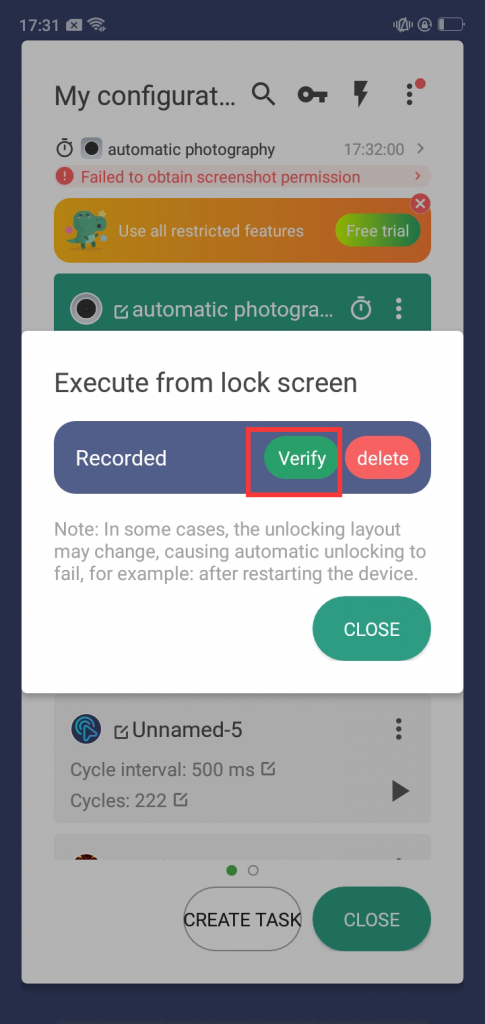
Follow the suggested steps step by step. After you lock the screen and then open it, your lock screen gestures will be recorded and saved.
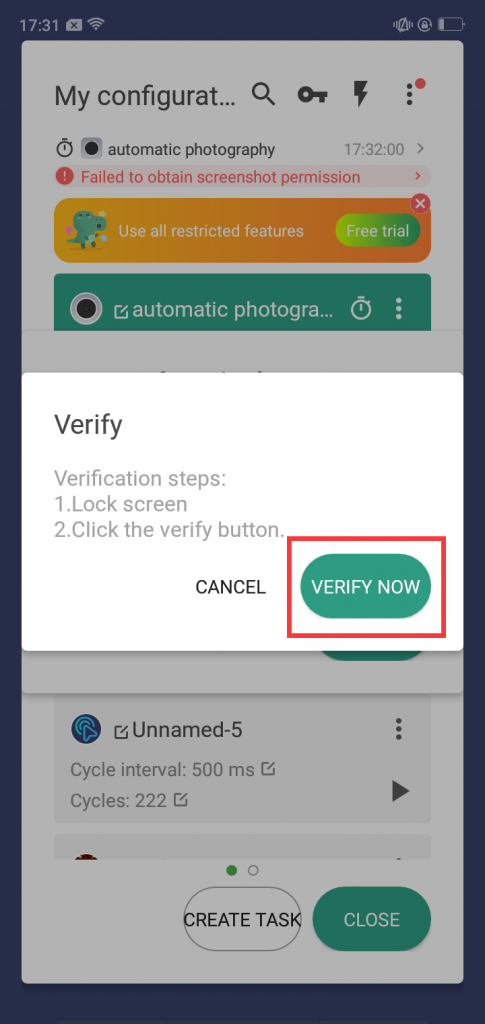
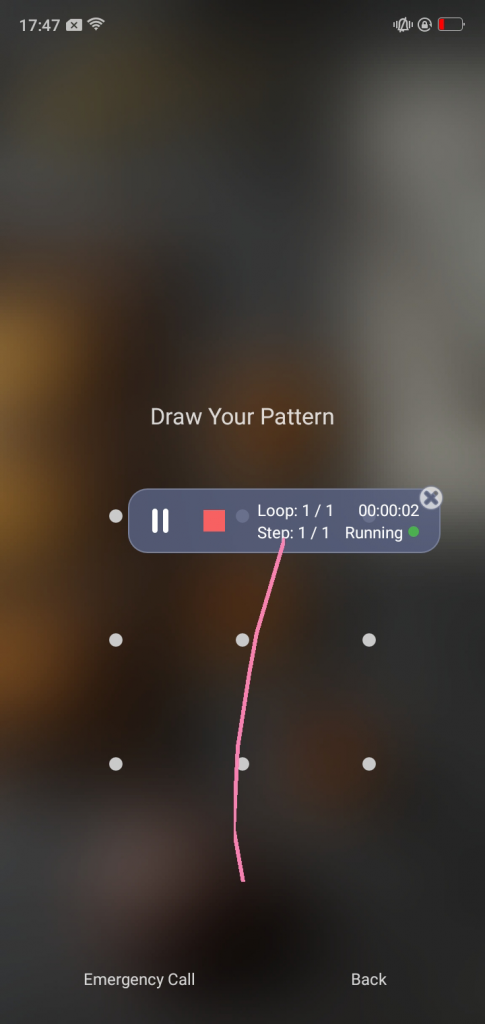
You can also verify whether it can be unlocked successfully.
How to determine the recording time? If there is no operation to stop recording, it will keep recording.
But it is impossible not to stop the recording, so we must also record the gesture of stopping photography.
Return to configuration management and click nine points in the upper right corner to edit your recorded task.
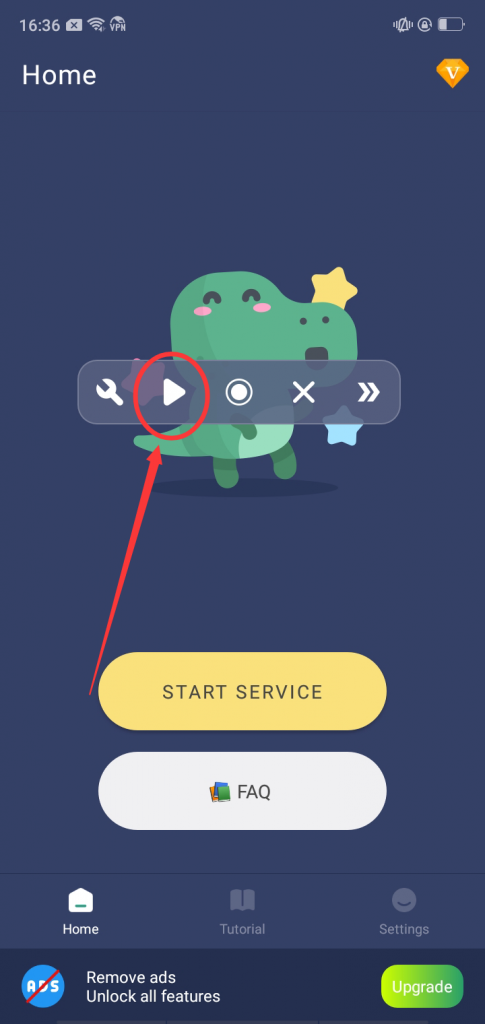
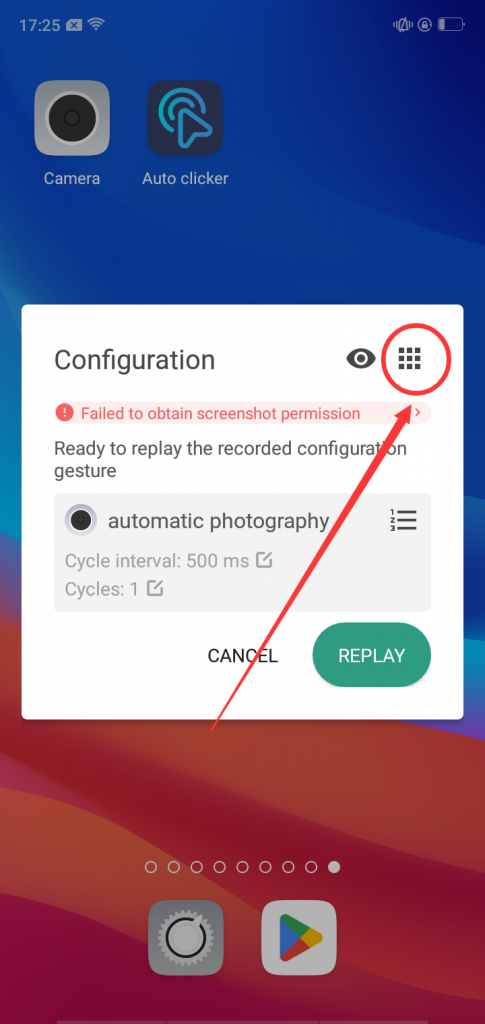
Select Edit Details to edit the dwell time of each action, etc.
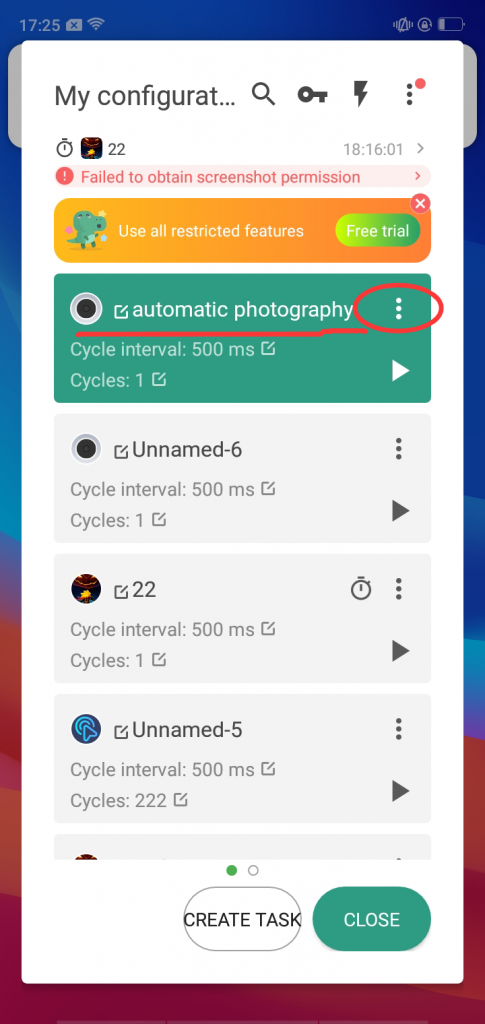
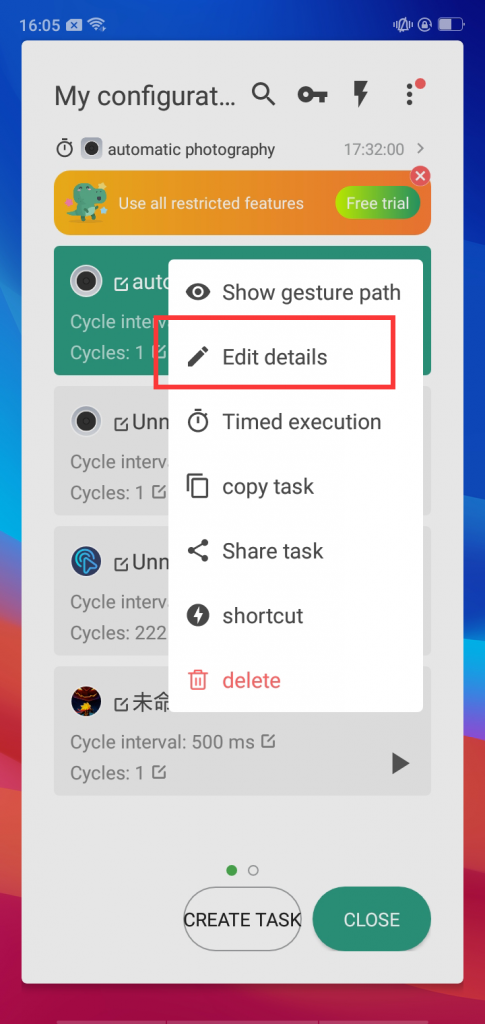
Suppose we need to take a ten-minute video, then we don’t need to wait ten minutes to record the stop photography gesture. We only need to copy the step of clicking to start photography. Copy the start of photography in the third step to become the fourth step.
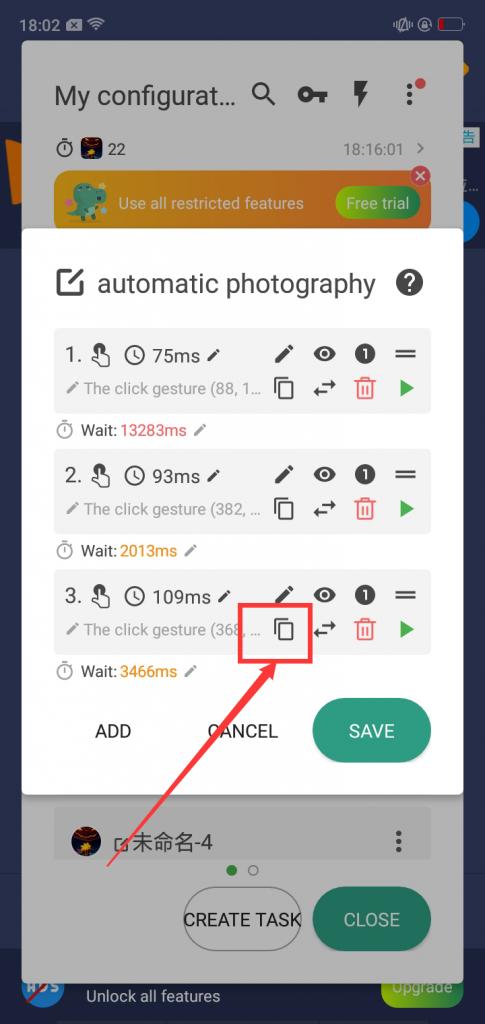
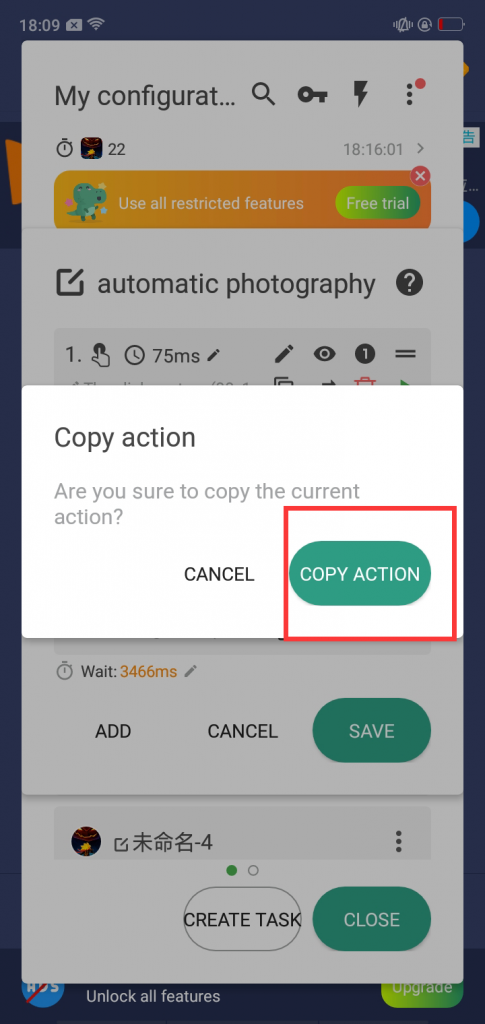
Then we also need to set the time between the start of shooting and the end, just set it to ten minutes. Click the button next to the clock to edit the time, and save it.
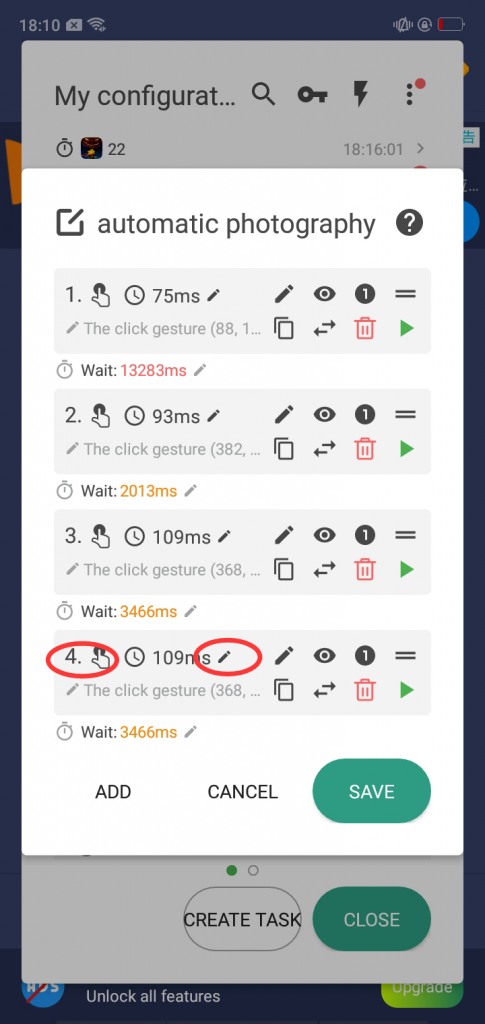
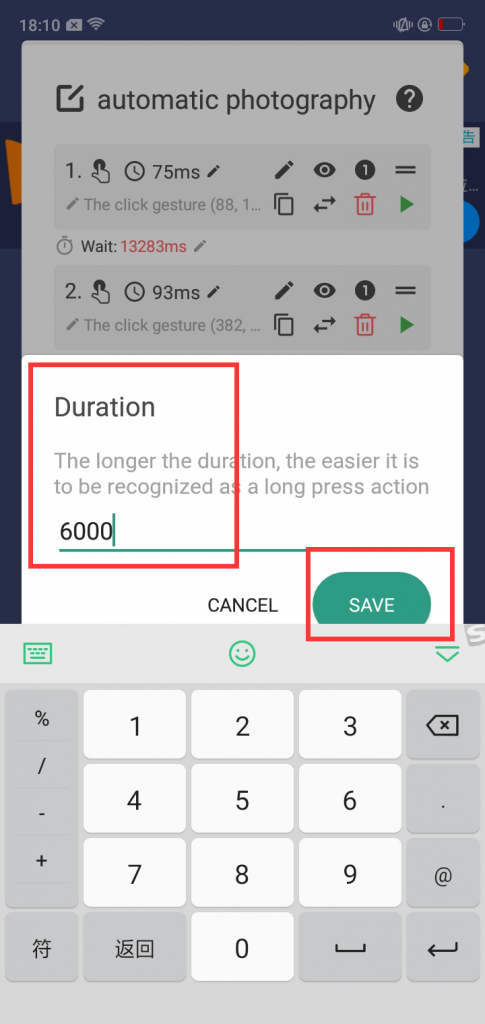
Note: Since we clicked on Photography earlier, the camera’s position has changed. So we need to restore the camera to its original position before the task starts so that the place we automatically click is correct.